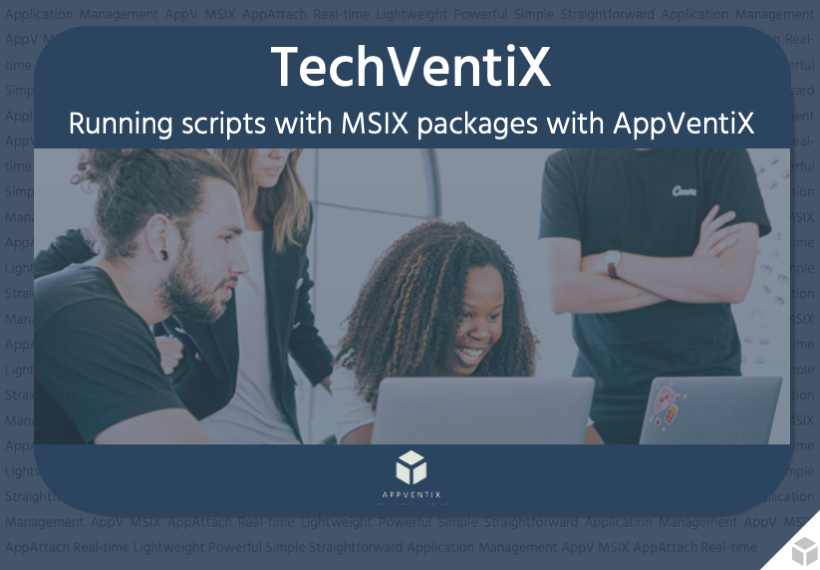Written by our engineers, TechVentiX is a blog series in which we’ll dive deeper into the technology of application distribution and management.
Deploying MSIX packages isn’t just about delivering an app, it often involves preparing the environment, applying custom settings, or performing cleanup actions. Whether it’s setting registry keys, adding certificates, or validating system requirements, the ability to run scripts alongside MSIX packages is essential in enterprise environments.
AppVentiX gives you the tools to do exactly that; in a clean, flexible, and centralized way.
Why Run Scripts with MSIX?
MSIX is a powerful packaging format, but it doesn’t easily support running external scripts. That’s a challenge when you need to:
Without scripting support, you’d be stuck combining Group Policies, scheduled tasks, or separate deployment tools. That gets messy fast.
-
Install prerequisites (fonts, certificates, runtimes)
-
Configure the user’s environment (e.g. registry keys, environment variables)
-
Perform one-time tasks after the package is staged
-
Run custom logic before launching the app
-
Do scheduled cleanups or monitoring tasks
Without scripting support, you’d be stuck combining Group Policies, scheduled tasks, or separate deployment tools. That gets messy fast.
Script Execution Options in AppVentiX for MSIX
AppVentiX provides several ways to hook scripts into the MSIX application lifecycle, so you’re not locked into a single flow.
1. After Staging the MSIX Package
Once an MSIX package is staged on the system, AppVentiX can automatically run a script. This is perfect for one-time configuration steps like:
- Adding registry keys
- Installing a dependency
- Updating shortcuts or file associations
This option gives you control right after the package is present on the system, before the user even launches it.
2. At User Logon (Autostart Scripts)
Need to configure something every time a user logs in? AppVentiX supports autostart scripts that run in the user context at logon. Ideal for:
- Adjusting user profile settings
- Mounting drives or mapping network resources
- Creating user-specific config files
You just assign the script to a user or group, and AppVentiX takes care of execution, visibility, and logging.
3. Before Running the Application
Sometimes, an app needs a bit of prep work before it starts. With AppVentiX, you can run scripts right before the app is launched; per user, per device, or globally. Use cases include:
- Checking licensing or entitlement
- Injecting dynamic config files
- Validating system state before launching
If the script fails or conditions aren’t met, you can even block the app from launching.
4. Standalone Script Execution
Not every script has to be tied to a logon or an app. AppVentiX also supports standalone scripts that you can trigger manually or schedule. These are great for:
- Periodic cleanup jobs
- Compliance checks
- Inventory gathering
Since everything is centrally managed, there’s no need to set up scheduled tasks on every endpoint.
Why It’s Simple with AppVentiX
AppVentiX gives you full control over when and how your scripts run:
-
Scripts can run in- or outside the package context
-
Running a script once built-in
-
Files can be include in the package or provided externally (such as external storage)
-
You can use PowerShell, batch, or any executable
And yes, it’s all done from the same trusted UI you’re familiar with. No need to write custom deployment logic.
Example: Run a Script Before App Launch
Let’s say you want to verify the system has sufficient disk space prior to lauching the application (e.g. because it unpacks data or renders videos) and notify the user if the requirement isn’t matched.
Edit existing package
In the Application section, select your MSIX package and click Edit Package
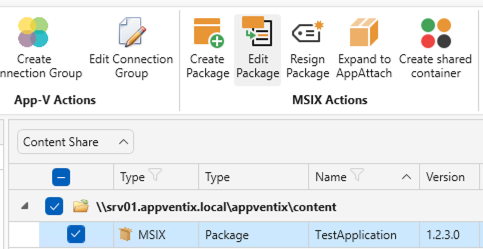
Add script to package
Click on Manage Files followed by Modify File(s) which will open an Explorer window into the virtual file system of the package. Upload your script in a folder named Scripts (this is entirely up to you) and close the Explorer window.
Example Script:
# Define minimum required space in GB
$requiredSpaceGB = 2
# Get free space on C:
$freeSpaceGB = [math]::Round((Get-PSDrive -Name C).Free / 1GB, 2)
# Check if there's enough free space
if ($freeSpaceGB -ge $requiredSpaceGB) {
# Launch the application
Start-Process "..\TestApplication\TestApplication.exe"
} else {
# Notify user and exit with failure
[System.Reflection.Assembly]::LoadWithPartialName("System.Windows.Forms") | Out-Null
[System.Windows.Forms.MessageBox]::Show("Insufficient disk space. $freeSpaceGB GB available, but $requiredSpaceGB GB is required to launch TestApplication.")
exit 1
}
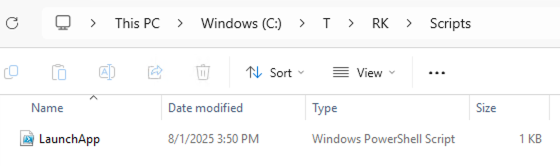
Create shortcut
Click on Create new shortcut and select Script.
– Shortcut Name: <the name of your application>
– Startmenu Folder: <the location in the start menu>
– Script path: Scripts\LaunchApp.ps1
– Deselect “Show window”
Click on Save Shortcut
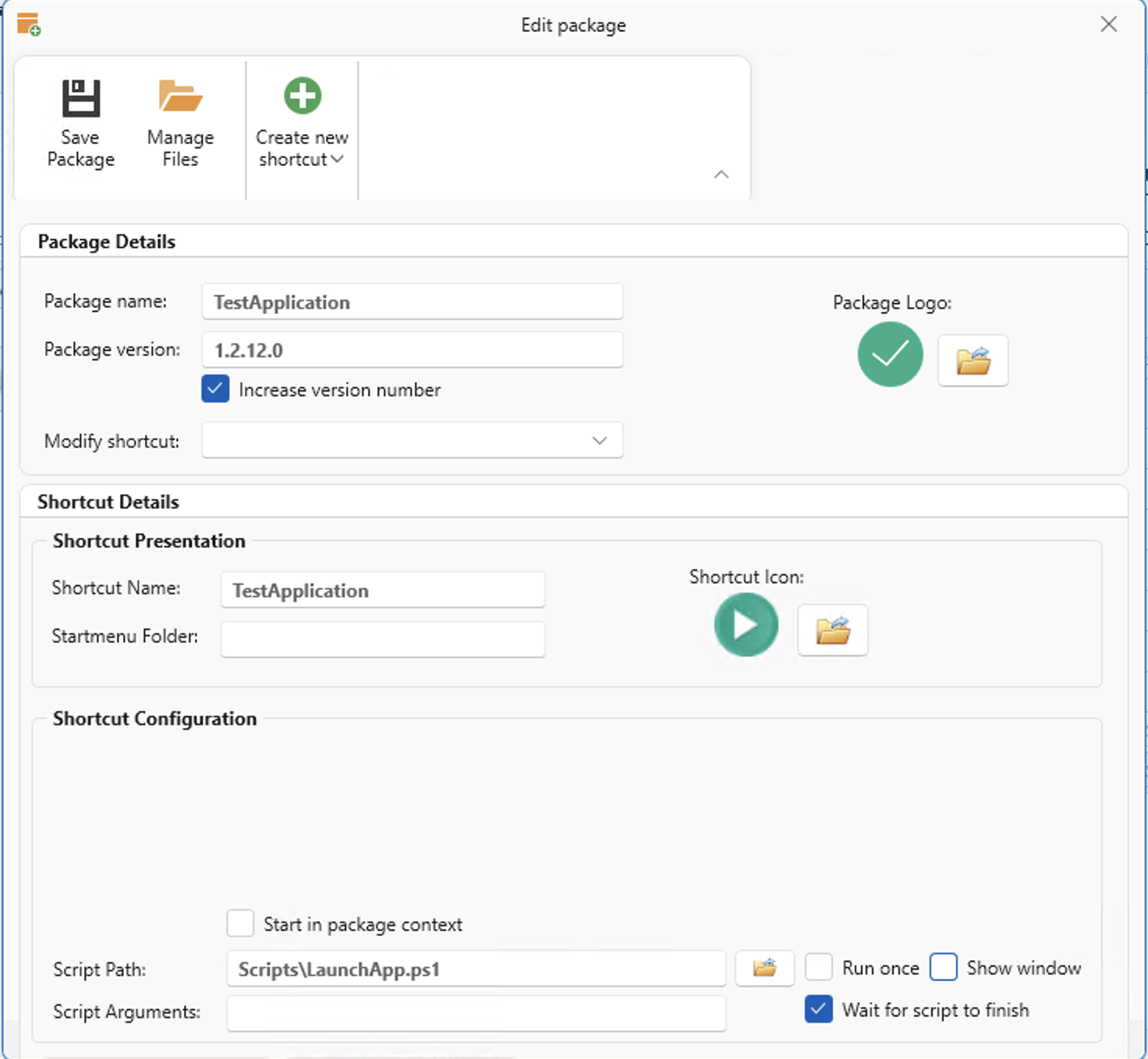
Save Package
Click on Save Package and select the code-signing certifiate to continue with the process.
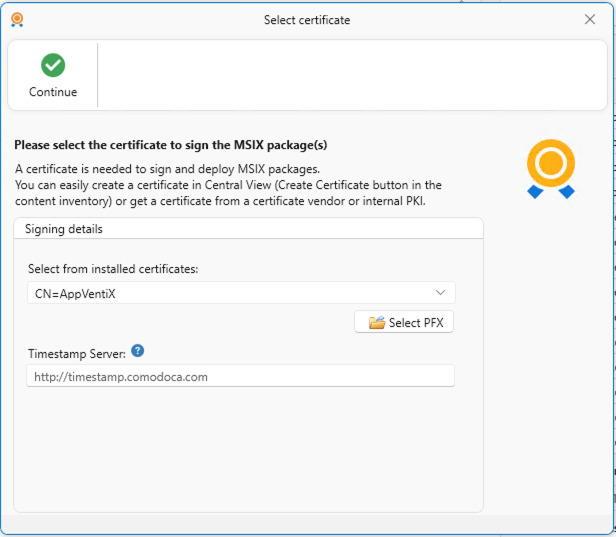
Publish application
Select the newly created package and click on Deploy to create a new publishing task. In this example we’ll deploy to the Domain Users and All Machine Groups. We’ll leave Auto start disabled. Click on Save publishing task.
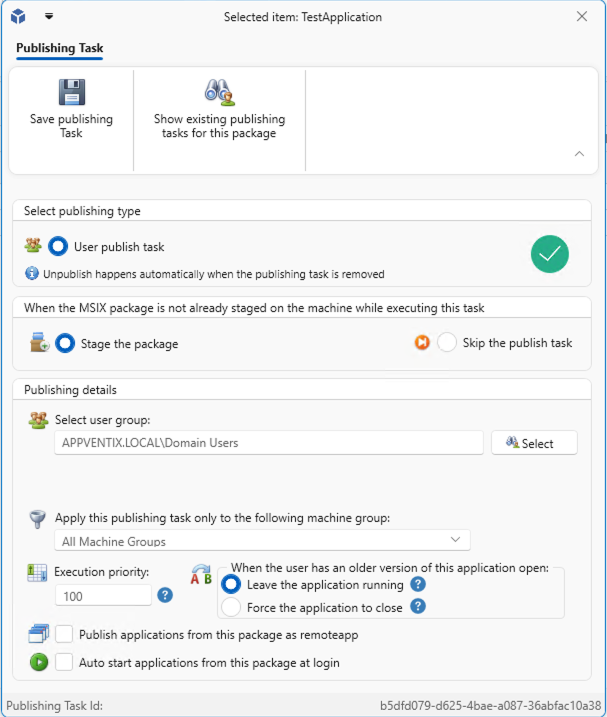
Launch the app
Invoke a refresh – or wait until the next refresh – and launch the application on your system.
Final Thoughts
MSIX might not support scripting out of the box, but with AppVentiX, you get all the scripting flexibility you need; tightly integrated into the MSIX deployment lifecycle.
No more external tools, no more complex workarounds. Just one platform to manage your apps, users, and the scripts that keep everything running smoothly.
Thank you for reading!
Check out our features page and our affordable pricing plans.