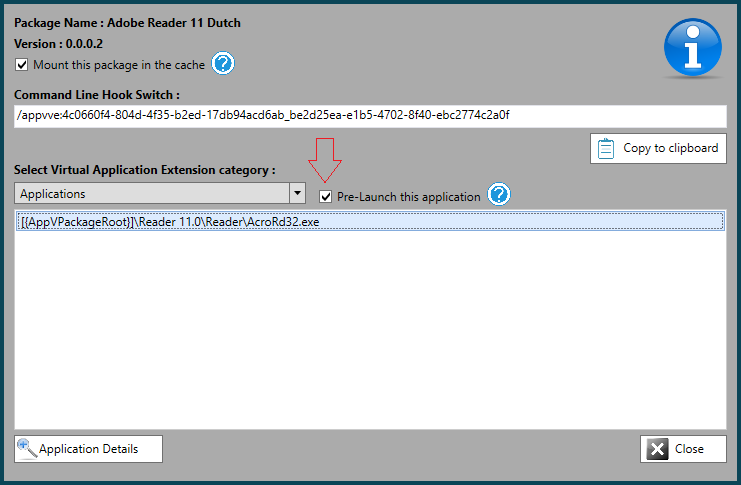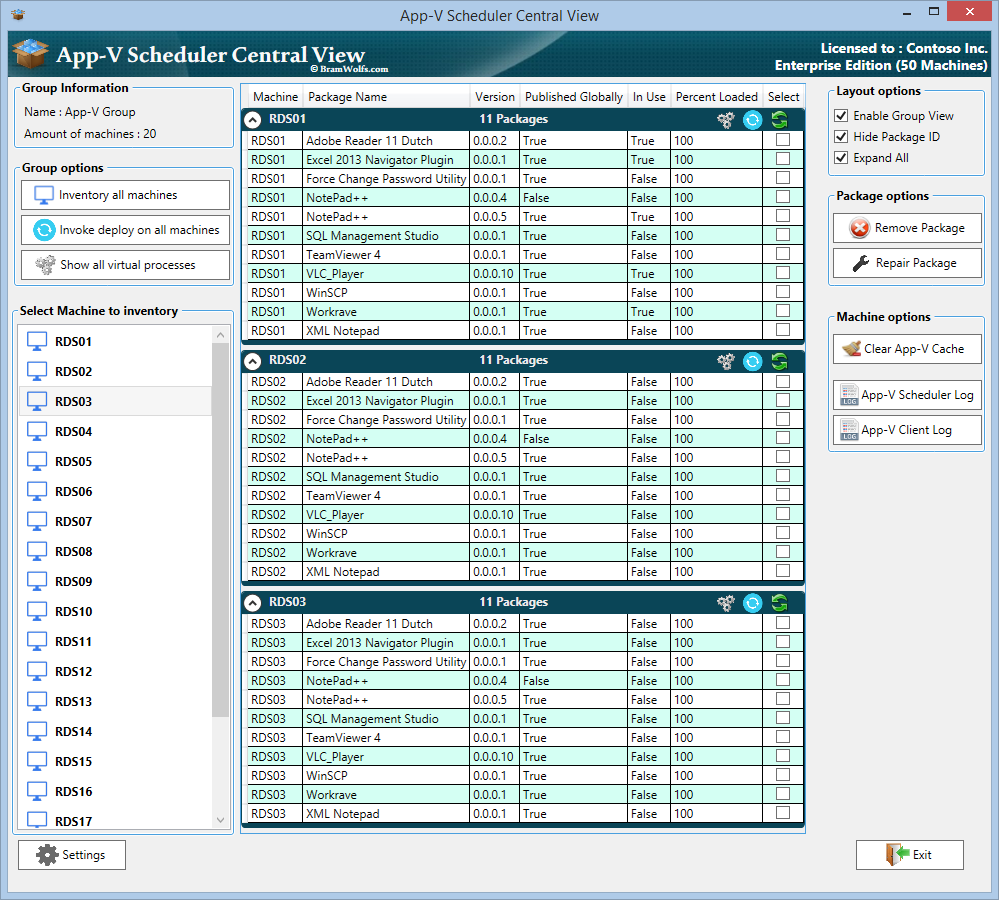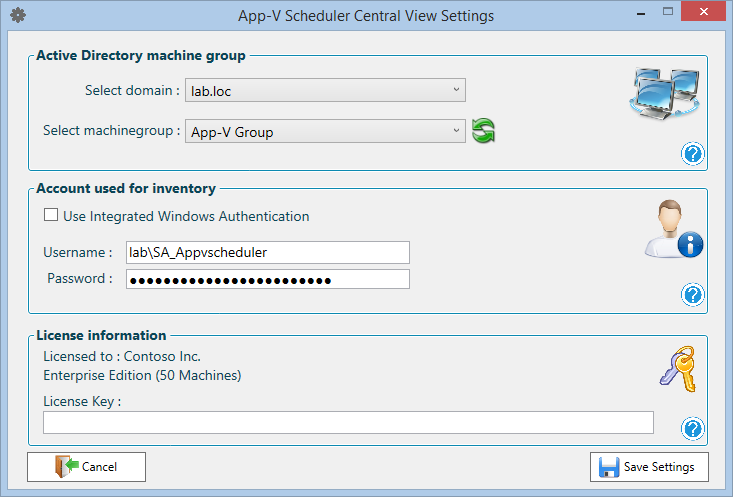T his blogpost will highlight the new features in App-V Scheduler 2.1 and the new App-V Scheduler Central View management console. App-V Scheduler 2.1 is an update of the previously released App-V Scheduler 2.0 version, if you are reading about App-V Scheduler for the first time I would recommend to start with the previous blogpost.
What’s new in App-V Scheduler 2.1
App-V Scheduler 2.1 contains improvements and new enterprise features, let’s talk about the new features first:
Application Pre-launch
Application Pre-Launch allows you to start selected virtual applications one time after the machine is (re)booted, this feature will improve application launch time for the first users logging in to the machine. Especially when used in combination with Shared Content Store mode and bigger packages this feature can optimize the user experience. Application Pre-Launch can be used for virtual applications and natively installed applications.
This is how it works :
You select the application which you want to Pre-Launch in the package details window in App-V Scheduler :
App-V Scheduler will store this application in a XML file on the package source location. There is no need to configure this on every machine or inside your image. You can also directly edit the XML file if you like. When the machine boots the App-V Scheduler service will deploy all packages to your machine and after that read the XML file for applications to pre-launch. If there are applications found, App-V Scheduler will launch them all together and keep them open for 60 seconds. After that the applications are closed. When the first users log in to the machine and launch the application, it will open much quicker because application assets are already present in memory.
Mount selected packages
Besides the option to mount all packages, App-V Scheduler can also mount only selected packages. This means you can use Shared Content Store mode for all your packages but select specific packages which should be fully mounted inside the cache so they are always available or to reduce network load to the content share.
This mechanism works much in the same way as the application Pre-Launch feature, when you open the package details window you only have to select the “Mount this package” check box:
After you select this option, the package will also be saved in the XML file on the package source location. So also no need to change this on multiple machines or inside the image. App-V Scheduler will mount the selected packages automatically the next time the machine starts.
App-V Scheduler Central View real-time management console
Part of the Enterprise license is also a lightweight portable central management console called App-V Scheduler Central View. This console allows you to centrally manage packages on multiple machines. You can see which packages are currently deployed, compare machines and update packages by invoking a remote deploy process. You can remove packages on the fly or clean the whole cache remotely. Central View leverages Windows Remote Management (WinRM) so no need to open any exotic ports. Below you will find a print screen of the console :
You can change the layout to easily sort on package name or you can sort all in use packages for example. It’s possible to invoke a deploy new packages procedure on all the machines in the group or to individual machines by selecting the icon in the group view. You can also refresh individual machines from here to immediately reflect the changes. It’s also possible to view and control all running virtual processes remotely, this is handy if you want to understand virtual application usage or want to quickly see which process keeps the package in use.
For troubleshooting purposes Central View has the option to open the App-V Scheduler or App-V 5 Client event log directly on the remote machine.
Central View uses an Active Directory group to read machines from and for remote management it uses integrated windows authentication or you can specify a custom account if you want to delegate the console to accounts that doesn’t have the permissions to make remote management connections.
The inventory accounts password is stored encrypted and cannot be retrieved from the console. Below you will find an screenshot of the Central View settings dialog :
The Central View console can easily be sequenced and deployed in your environment as part of your management tool set, you don’t need a dedicated server for it. You can also use Central View without App-V Scheduler on the machine, when you use another deployment method for example, but it will add value when used in combination with each other.
Other improvements in App-V Scheduler 2.1
What’s next for App-V Scheduler?
We are working on the following features for the next release of App-V Scheduler:
- Fail over package source location, configure a backup source location which App-V Scheduler can use when the primary location isn’t available
- Further improving App-V Scheduler Central View with new capabilities
- Support for Deployment Config XML file and connection with the App-V Configuration Editor (ACE) from Virtual Engine
- And more…
How to get AppV Scheduler?
Thank you! It would be great if you consider to upgrade to the perpetual edition, besides the additional features, this will also support the further development of App-V Scheduler.